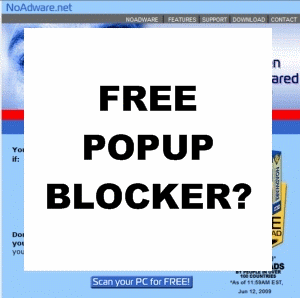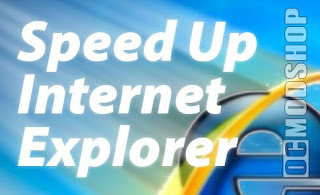Alternatives to Coaxial
Coaxial is the cable Internet standard, widely installed in business and corporation Ethernet and other types of local area network. However, other alternatives can get you online at high speeds. Twisted pair copper wire and optical fiber, better known as fiber-optic, are viable alternatives to the different coaxial cable types. However, this depends on the signal carrier technology used.
Depending on the configuration, coaxial cable may be heavier than fiber-optic cable, which is usually lightweight. However, the heavy shielding of many coaxial cables helps block signal interference from televisions and other household appliances.
Both digital fiber-optic cables and digital coaxial cable are available for use in cable Internet infrastructure, but are designed to carry different signals, optic versus electronic. It all depends on your cable Internet setup which types of digital cables you use.
-High-Band Coaxial Cables
Coaxial cable has an extremely broad bandwidth, especially digital coaxial cable, which tends to prevent loss signals. Coaxial cables have a lower attenuation and can carry hundreds of cable Internet signals. The coaxial is a relatively simple cable, yet it can carry large amounts of data. In the case of telephone and video signals, coaxial cables can handle hundreds of phone conversations and a television program taking up 3,500,000 Hz. Certainly, given this capacity, coaxial cables can handle bandwidths of 2-3 Mpbs. There is no bandwidth performance difference between the coaxial cable types.
-Coaxial Cable Safety and Maintenance
As with any wiring and infrastructure, all coaxial cable types, including digital coaxial cable, require careful handling. Although the coaxial copper shielding is strong, whether rigid or braided, it's not indestructible. Some safety and maintenance tips:
• Make sure your coaxial cables and coaxial connectors are fire resistant (FR).
• Don't buy secondhand, used or cheaply manufactured coaxial cables.
• Make sure coaxial cable shield is grounded for safety.
• If possible, house coaxial cables separately from the rest of your computer equipment and especially other cables and wires.
• Do not expose coaxial cables to water.
• Make sure the cable outlet wiring is intact.
• Keep your coaxial cables repaired with tools such as the Shake ‘n Seal Coaxial Cable Repair Kit.
-Troubleshooting Coaxial Cable Connections
Either your digital coaxial cable or your regular coaxial cable can become disconnected from the cable modem and/or the cable outlet. Check both connections if the cable Internet stops working.
If you are still getting interference from other devices in the home, replace your coaxial with the quad-shield coaxial cables. Also, interference may happen because with all coaxial cable types, the insulation degrades and the cable must be replaced. Also, the coaxial connector or splice needs to be attached to the correct copper screen to provide the return path for the cable Internet signal.
Coaxing More Speed Out of the Coax
Typically, the data transmission speed through coaxial cables is 10 Mbps. This is true for all coaxial cable types.
Can you coax more speed out of the coaxial connection, especially with digital coaxial cable? You can use a large lower-loss coaxial cable, and use the same cable throughout the signal path, to gain more bandwidth and a higher connection speed. The good news is that coaxial cables are ideal for higher bandwidths.
-Ethernet and Coaxial Cables
Thin Ethernet or 10 Base-2 is a lighter, less expensive version of 10 Base-5 or Thick Ethernet. It uses a lighter, thinner copper coaxial cable. What is the advantage of a sleeker coaxial? Besides skipping the 10 Base-5 external transceivers and simplifying the coaxial setup, thin Ethernet features well-shielded coaxial cable. The drawback is that the RG-58A/U coaxial cable used with thin Ethernet can't be interchanged with other coaxial cable types, including digital coaxial cable. Also, changing the network is difficult since the network breaks easily. Making it difficult to troubleshoot.
Despite drawbacks, thin Ethernet is a simple, inexpensive infrastructure to implement for basic cable Internet networking on a budget.
Separating Cable Signals
Your coaxial cable setup should prevent any signal interference between your television and cable modem. A coaxial cable splitter is part of your defense system. In addition to the copper shielding, signals going through your coaxial cables, including your digital coaxial cable, are separated by a cable splitter. Cable technicians will install the splitter on the side of your house and run a separate coaxial line to your cable modem. In addition, your different coaxial cable types such as triax, digital coaxial cable, twinax and biax have added reinforced casing and configurations to prevent interference with the cable Internet signal from the television signal as well as other household appliances.
-Coaxial Cable Types
Learn about coaxial cables:
Coaxial cable carries your broadband cable Internet signals. Coaxial cables are the nerves or, if you prefer, veins of your cable Internet connection. The different coaxial cable types are:
-• Rigid coaxial, with a solid copper wire sheath
-• Flexible coaxial, with a braided copper wire sheath
-• Hard line coaxial, a heavy-duty cable with rigid or semi-rigid pipe for the outside shielding
-• Triaxial cable or triax, a coaxial with a third layer of shielding, insulation and sheathing
-• Twin-axial cable or twinax, a coaxial with a balanced, twisted pair within a cylindrical shield
-• Biaxial cable or biax, a figure eight configuration of two coaxial cables
-• Digital coaxial cable, suited to any high-grade digital applications such as digital cable and digital cable Internet
Digital coaxial cable is primarily used for audio and home theater, but its powerful connectivity makes it ideal for digital cable Internet.