Follow the given steps to disable the right click functionality on desktop:
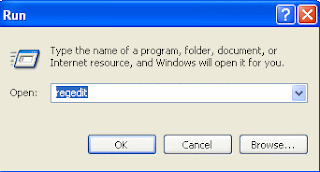
To use this feature, you will need to be logged into your computer with administrative rights.
Click Start button and type regedit in Run option then press Enter for next।
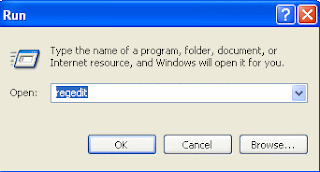
To use this feature, you will need to be logged into your computer with administrative rights.
Click Start button and type regedit in Run option then press Enter for next।
HKEY_CURRENT_USER\Software\Microsoft\Windows\CurrentVersion\Policies\एक्स्प्लोरर
Now close the registry editor and restart your computer after any changes to go into effect.
But next time, if you want to enable right click functionality on desktop then simply change the value of data box or delete the NoViewContextMenu DWORD item.



No comments:
Post a Comment
Comment here